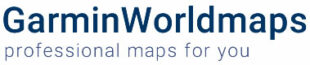Selecting the map on the GPS
It is very important that other routable maps should be switched OFF while navigating with GarminWorldmaps. First because the Garmin will get confused which map to use for routing. Second because other maps can have a higher draw priority, so our map is not visible on your device or strange rendering will occur because of conflicting map designs.
If your device has a Worldwide background (DEM) relief map, for better readability, turn the “Shaded Relief” OFF in your advanced map settings. This Shaded Relief gives your map dark green (low areas) to brown (higher altitude) colors and a hazy gray layer on top of the map.
It’s easy to get this map onto your Garmin if you have a GPS that uses a data card (usually a microSD card). If not, it’s also easy to get this map into Garmin MapSource and then get it onto your GPS that way.
Here’s how
To put gmapsupp.img on your Garmin – if you have a card reader and an adapter for microSD, this is the best way. Remove the card from your GPS (or, much better, use a fresh one) put it in the card reader and connect to the PC. You’ll find on it, a folder \Garmin\ (or if you’re using a fresh card, you must first make this folder – \Garmin\ ) and inside that folder is the existing map file called gmapsupp.img
Important. Note that, unless you’re using a Garmin GPS model made after 2016, your Garmin GPS can only read this one map file – that is, the file [card] \ Garmin \ gmapsupp.img
Back up the existing map file to your PC, then replace it with your new downloaded one, being sure to keep the same filename, and to put it in the folder \Garmin\ – sorry to shout, but this is the single thing that most people manage to get wrong!
Replace the card in the GPS, making sure it’s properly seated. Job done, the new map should Just Work.
Tip – an easy way to spot-check a map for a remote location such as India – load a prepared Track in that area, into the GPS – now find that track in the menus, open it and select ‘Map’.
If you don’t have a card reader, then you can connect the GPS and switch it to ‘USB Connect’ mode, and copy the file that way.