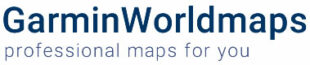Step-by-Step Guide
Maximizing the capabilities of your Garmin device often involves installing custom maps tailored to your adventures. With Garmin Basecamp and Mapsend, transferring maps from your computer to your device becomes a straightforward process. Follow this guide to seamlessly transfer your desired maps and unlock the full potential of your Garmin device.
Are you looking to install Garmin maps on your device, but unsure where to start? Garmin Basecamp, coupled with Mapsend, offers a user-friendly solution for this task. Follow this comprehensive guide to seamlessly install your desired maps onto your Garmin device and embark on your next adventure with confidence.
Step 1: Prepare the Map
- Make sure you have a digital map in a compatible format for your Garmin device. Most maps come in the gmap format.
- If your map is not in the gmap format, you may need to convert it using specialized software such as MapSource or Garmin Basecamp.
Step 2: Install Basecamp and Mapsend
- Download Garmin Basecamp from the official Garmin website and install it on your computer.
- Check if Mapsend is installed on your computer. If not, you may be able to download and install it from the Garmin website.
Step 3: Connect the Garmin Device to the Computer
- Connect your Garmin device to your computer using the provided USB cable.
Step 4: Transfer the Map to the Garmin Device
- Open Garmin Basecamp on your computer.
- Select “File” > “Install Maps” from the main menu.
- Locate the map on your computer that you want to install and click “Open.”
- Choose your Garmin device from the list of available devices and click “Install.”
- Follow the on-screen instructions to complete the installation process. The map will now be transferred to your Garmin device.
Step 5: Check the Installed Map on the Garmin Device
- Safely disconnect your Garmin device from your computer.
- Turn on your Garmin device and navigate to the map options to ensure that the new map has been installed properly.
By adhering to these steps, you can effortlessly transfer Garmin maps from your computer to your device using Basecamp and Mapsend. Experience enhanced navigation tailored to your preferences on your next outdoor expedition.