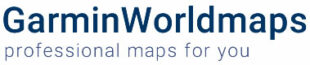How to install the Garmin map on your Windows PC
- After download the map. Double click on the file to start the installation process.
- It requires administrator access. On Windows 7 and Vista you will be asked about this.
- Accept the license.
- Specify the path for installation of the map. (if you want).
- We recommend using the default path which is C:\Garmin\Maps.
- Please notice that the uninstall program will be placed in the path you choose.
%CODE5%
Upgrade a Garmin map on Windows PC
- For upgrading a map we recommend uninstalling the old map before installing the new map.
BaseCamp is software from Garmin for viewing maps, waypoints, routes and tracks, and transferring them to or from a Garmin GPS device. It is available to download free of charge for Windows or Mac OS X.
System Requirements:
- Windows Vista Service Pack 2 or later is required. Machines with earlier operating systems can use BaseCamp 4.2.5.
- .NET framework 4.5 SP1 is required. A current version of .NET will be installed if needed.
- Windows Media Player 11 or greater is required (a free download from Microsoft).
- 1 GB of system memory is required, 2 GB of system memory is recommended when using BirdsEye Imagery or Garmin Custom Maps.
- A video card that supports OpenGL version 1.3 or later is needed to enable the 3D view.
- If you experience problems when interacting with the map views, please make sure that you have installed current video card drivers.
- BaseCamp will recognize all MapSource products except BlueChart.
- BaseCamp does not work with serial GPS devices.
%CODE5%